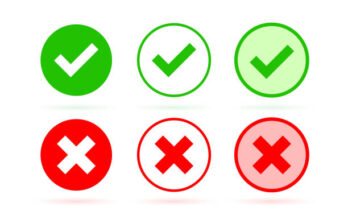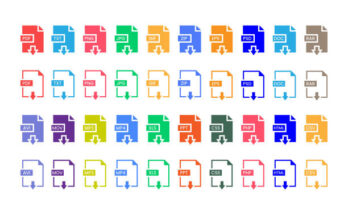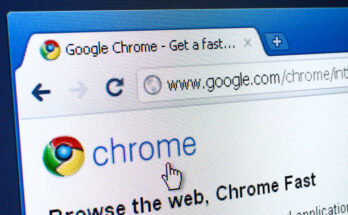Windows creates and stores cache files for applications to enhance loading speeds. In Windows 11, your graphics system generates a DirectX Shader Cache file to improve application loading times.
What is DirectX Shader Cache?
The DirectX Shader Cache consists of files created by your graphics system, designed to accelerate application loading and enhance performance. It is also believed to improve the responsiveness of Windows apps. While it plays a significant role, you can safely delete it without risking system malfunction or file corruption.
Periodically deleting the DirectX Shader Cache is advisable to prevent it from becoming excessively large or corrupted. Once removed, the cache will automatically regenerate when you use graphics-intensive applications.
Methods to Delete DirectX Shader Cache
1. Delete DirectX Shader Cache via Settings
– Click the Start button and select Settings.
– In the Settings app, navigate to the System tab.
– On the right, click on Storage.
– Scroll down to the Storage Management section and select Cleanup recommendations.
– Click on the See advanced options link.
– Uncheck all options except for DirectX Shader Cache.
– Finally, scroll up and click the Remove Files button.
2. Delete DirectX Shader Cache via Disk Cleanup Utility
– Open the Search bar, type Disk Cleanup, and select the utility from the results.
– Choose your system installation drive and click OK.
– In the Files to delete section, check the box next to DirectX Shader Cache and click OK.
3. Delete DirectX Shader Cache via Storage Sense
– Click the Start button and select Settings.
– Go to the System tab.
– Scroll down and click on Storage.
– Enable the Storage Sense option, which will automatically clean the DirectX Shader Cache.
– Alternatively, click on Storage Sense and then select the Run Storage Sense now button.
Will Deleting DirectX Shader Cache Cause Any Issues?
Deleting the DirectX Shader Cache is generally harmless and may even enhance your gaming performance. However, it’s important to note that removing the shader cache doesn’t always guarantee improved performance, as various factors such as hardware specifications and game compatibility with your operating system also play a role.
In summary, these are the three effective methods to delete the DirectX Shader Cache in Windows 11. Learn More