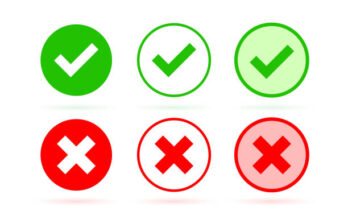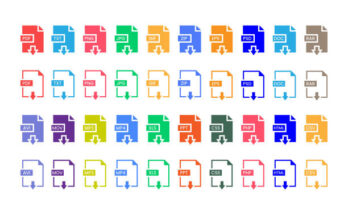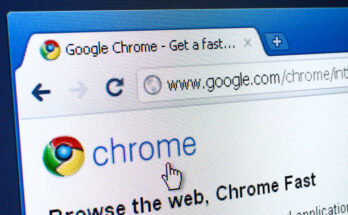While there are countless password manager apps available for Android, you might not need one if you use the Google Chrome web browser. With Google Password Manager, you can efficiently manage your passwords directly through your Google Account.
You can access Google’s password manager from any device linked to your account. Over the years, it has evolved to include features that rival even premium password managers. Here’s how to make the most of it.
Using Google Password Manager on Your Phone
Follow these steps to utilize Google Password Manager on your Android device, allowing you to find, delete, and check for compromised passwords:
1. Swipe down the notification shade and tap the Settings icon.
2. In the Settings menu, scroll down and select Password & Security.
3. On the Password & Security screen, tap Manage Passwords.
4. Next, tap on Google under the Other services section.
5. This will open Google Password Manager, where you can scroll down to view all your saved accounts and passwords.
Read More: How to Delete DirectX Shader Cache in Windows 11
6. To delete a saved password, tap on the entry and select the Delete button.
7. To use the Password Checkup tool, tap Check passwords under the Password Checkup section.
8. To adjust Password Manager settings, tap the Settings gear icon next to Password Manager.
9. Here, you’ll find various options to customize the functionality of the Password Manager.
10. To create a shortcut for Google Password Manager on your home screen, tap Add shortcut to your home screen.
Exporting Passwords from Google Password Manager
Google Password Manager also allows you to export your passwords, giving you a copy to use with other services. Here’s how to do it:
1. Go to Settings > Password & Security > Manage Password.
2. Select Google under the Other Services section.
3. Tap the Settings gear icon at the top right.
4. Scroll down and select Export passwords.
5. In the prompt that appears, tap Export.
While using a browser’s password manager is often not recommended due to potential limitations, Google Password Manager is quite effective and offers a wealth of features to help you manage your passwords securely. Learn more