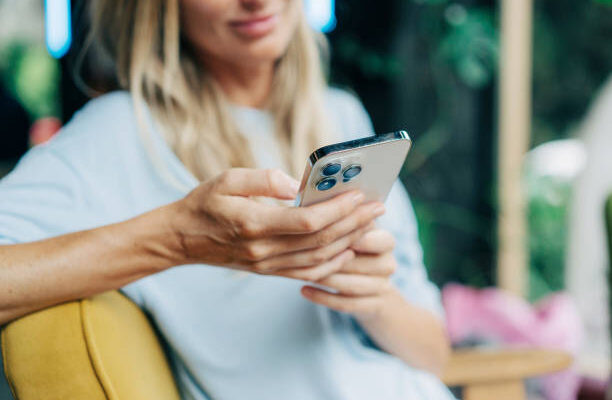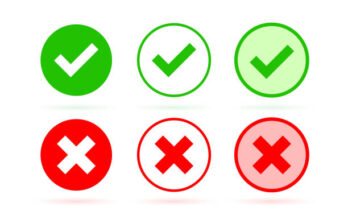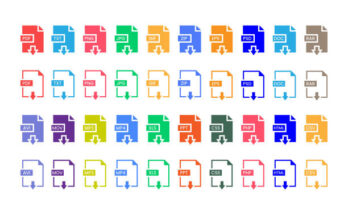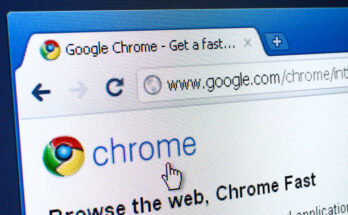The Always-On Display feature was introduced with the iPhone 14 Pro models and is available on newer devices. If you own one of these models, you can take advantage of this functionality.
What is Always-On Display?
The Always-On Display keeps your iPhone’s lock screen visible at all times, even when the device is locked. This feature allows you to see notifications, the date, time, and widgets without needing to unlock your phone. It’s particularly useful for quickly checking important information.
Compatible iPhone Models
The following iPhone models support the Always-On Display feature:
– iPhone 14 Pro
– iPhone 14 Pro Max
– iPhone 15 Pro
– iPhone 15 Pro Max
Reasons to Disable Always-On Display
While the Always-On Display can be beneficial, there are reasons you might want to turn it off:
– Battery Life: If your iPhone’s battery is deteriorating, keeping this feature active can lead to quicker battery drain.
– Privacy: You may prefer to keep your notifications private.
Fortunately, you can easily disable or customize this feature through your iPhone’s settings.
Read More: How to Unsilence Calls on Your iPhone
Does Always-On Display Drain Battery?
The Always-On Display does consume battery life, but the impact is minimal. The screen dims and the refresh rate is lowered to conserve energy. However, battery drain can vary based on factors like background apps and visual settings. If your battery health is declining, turning off this feature can help extend battery life.
How to Turn Off Always-On Display
Disabling the Always-On Display on your iPhone is straightforward. Just follow these steps:
1. Open the Settings app.
2. Tap on Display & Brightness.
3. Scroll down to find Always On and toggle it off.
How to Customize Always-On Display
If you prefer to keep the Always-On Display but want to customize it, you can adjust what is shown:
1. Open the Settings app.
2. Tap on Always On Display.
3. Choose to enable or disable options like Show Wallpaper or Show Notifications.
This guide provides an overview of the Always-On Display feature on iPhones and instructions on how to manage it effectively.