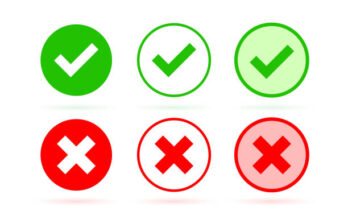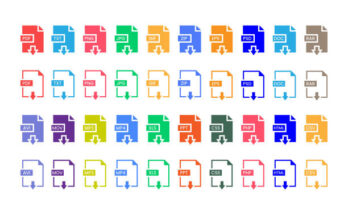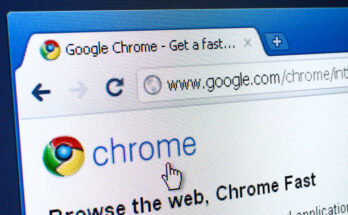In addition to compatibility concerns, Windows 11 users may have other problems like flickering screens, brightness issues, unclear text, and more. We’ll talk about the Screen Flickering problem in this article since we’ve already covered how to cure fuzzy text on Windows 11.
You’ve come to the correct place if you recently upgraded to Windows 11 and are experiencing a flickering screen problem. It is tough to determine the precise cause of screen flickering because it might occur for a variety of reasons. Therefore, we must use some fundamental troubleshooting techniques to resolve Windows 11 screen flickering.
1. Verify the cables (monitoring) first.
Checking your monitor cables should be your first priority. The most common cause of screen flickering is loose cables.
Learn More: Difference between Sigma and Alpha Female. Test and tips to know your personality and guide.
So, you need to check if you have properly connected the display cable to your monitor. If the problem persists, you need to unplug the monitor and reinsert the cables.
If you are experiencing a screen flickering issue on a laptop, you must ensure the hinge is not broken or damaged.
2. Install Windows Updates
If you experience screen flickering after upgrading to Windows 11, install the pending updates. Since Windows 11 is not entirely free from bugs, a faulty update may cause such an issue.
So, make sure to install the additional updates on Windows 11. The additional updates often include drivers that are much needed for the proper functioning of the display and graphic adapter.
3. Update your Display Driver
If the Windows update didn’t help, you need to update your Display Driver. You can manually update the Display driver or use the device manager to update your display adapters.
We have shared a detailed guide on updating the display driver on Windows. Follow the steps to update the display drivers on Windows 11 properly.
4. Reconnect your GPU
If you’re a PC user and know how to reconnect the hardware components, you can try reconnecting your graphics card (GPU).
Sometimes, a loose GPU connection triggers the screen flickering problem, and it can be easily sorted by reconnecting.
Also, while you reconnect, try cleaning any kind of dust or debris from the GPU and the motherboard.
5. Change Accent Color & Background
Windows 11 has a feature that automatically picks the accent color from the desktop wallpaper. The automatic accent color is sent to trigger the screen flickering issue on both Windows 10/11.
Hence, you should change the Accent color and background settings on Windows 11 to get the screen flickering fixed. Here’s what you need to do.
1. First, press the Windows + I button and select the Personalization tab. Then, on the right pane, click on the Colors option.
2. On the Accent color, select the ‘Manual‘ option and set the accent color of your choice.
3. Now, move back to the previous page and click the Background option.
4. In the Personalize Your Background section, select either Picture or Solid color as the background.
6. Disable Visual Effects in Windows 11
A few users have reported that enabling the animation effect triggered screen flickering on their monitors. So, to solve screen flickering in Windows 11, you need to disable the animation effects.
1. First, click on the Windows Key + I on your keyboard. Then, on the Settings, click on the Accessibility tab.
2. On the right pane, click on the Visual Effects option.
3. Disable the toggle button behind the Animation effects under the Visual Effects.
7. Disable Hardware Acceleration on Windows 11
Hardware acceleration is a great feature, but sometimes, it creates problems like screen flickering. Many users have reported that disabling hardware acceleration helps to fix the issue. If you use Google Chrome, here’s how you can disable hardware acceleration.
1. First, open the Google Chrome web browser and click on the three dots below. From the list of options, click on Settings.
2. In Chrome Settings, click on Advanced Settings on the left sidebar and then on the System tab.
3. On the right sidebar, turn off the Use hardware acceleration when available toggle.
Read More:: Hire an Expert Wix eCommerce Store Website Designer on Fiverr: Elevate Your Online Presence
8. Adjust the Screen Refresh Rate
Display refresh rate is an important factor that leads to screen flickering issues. The higher the refresh rate, the faster the image changes. So, if you use an outdated monitor, the screen refresh rate might be a problem because of the screen flickering.
Anyway, it’s pretty easy to adjust the refresh rate on Windows 11. We have shared a detailed guide on adjusting the refresh rate on Windows 11. You need to follow that guide and manually adjust the refresh rate.
9. Check for App Incompatibility
Sometimes, incompatible apps seem to trigger screen flickering issues. If you have installed a new app and are experiencing a screen flickering issue, you should find and uninstall that app.
It’s best to uninstall apps you install before the flickering issue starts. If you cannot pick the app, it’s best to reset or restore your Windows 11 PC. Anyways, here’s how to uninstall apps on Windows 11.
1. First, open the Settings app and click on the Apps section on the left sidebar.
2. On the right pane, click on the Apps & Features section.
3. Next, click on the Sort by dropdown and select the Last installed option.
4. This will sort the apps based on their installation date. Now, click on the three dots next to each app’s name and select Uninstall.
10. Perform a System Restore
If the screen is flickering because of a software fault and it hasn’t been fixed yet, performing a system restore is the last resort. Here’s how to perform a system restore on Windows.
1. In Windows Search, type Recovery. Then, from the list of the best match results, launch the Recovery software.
2. Select Open System Restore when the Recovery software launches.
3. Click Next after choosing Choose an alternative restore point.
4. Click Next after choosing a restore point from the prior date.
5. Click Finish on the Confirmation Prompt.
In Windows 11, screen flickering is a prevalent issue. You should examine your display if none of the solutions work. Plugging in a separate monitor is the best way to diagnose the issue. You should have your monitor fixed if screen flickering does not occur on another monitor. Please leave a remark below if you have any questions.